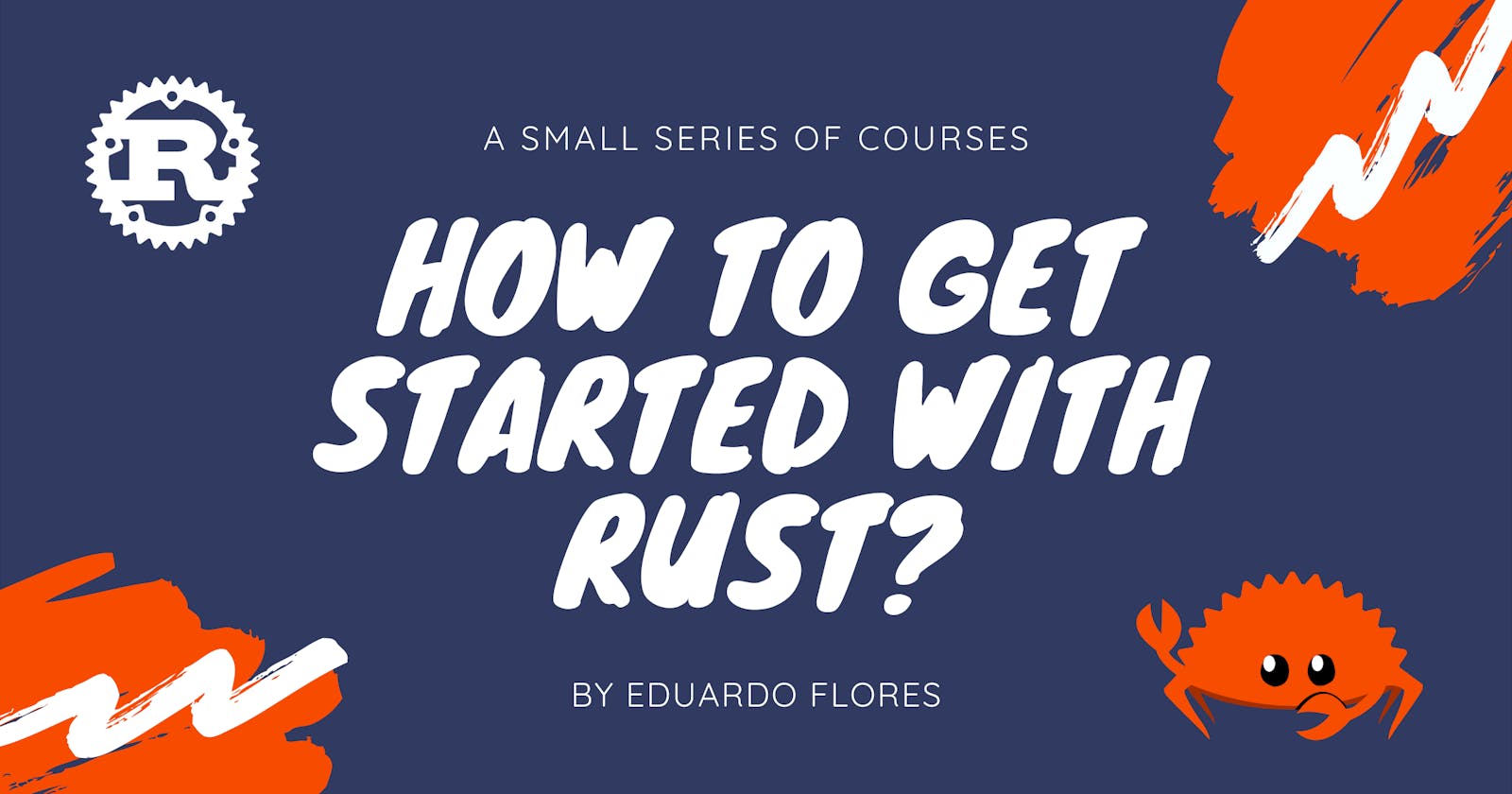This is the first in a series of articles to help developers understand Rust better, I will be covering most of what you can find in The Rust Book, in a more synthesized and concise way. I will start with the basics and build my way up to more complex topics.
Disclaimer
This course is intended for people who have a basic understanding of programming languages, preferably those who have written code before, this doesn't mean you can't follow along if you have no experience, just that it will be harder to understand some concepts.
Don't get discouraged if you fail to understand the concepts presented in these articles, I'd like to encourage you to ask questions, if you need assistance you can send me a message.
Try Rust
If you're not comfortable installing Rust, you can try Rust in the browser!
Installing Rust
If you use Windows, you can download the installer here.
Install Rust by pasting this in your terminal if you're on a UNIX based system
curl --proto '=https' --tlsv1.2 -sSf https://sh.rustup.rs | sh
You will be presented with the following
Welcome to Rust!
This will download and install the official compiler for the Rust
programming language, and its package manager, Cargo.
Rustup metadata and toolchains will be installed into the Rustup
home directory, located at:
/home/username/.rustup
This can be modified with the RUSTUP_HOME environment variable.
The Cargo home directory located at:
/home/username/.cargo
This can be modified with the CARGO_HOME environment variable.
The cargo, rustc, rustup, and other commands will be added to
Cargo's bin directory, located at:
/home/username/.cargo/bin
This path will then be added to your PATH environment variable by
modifying the profile files located at:
/home/username/.profile
/home/username/.zprofile
/home/username/.bash_profile
You can uninstall at any time with rustup self uninstall and
these changes will be reverted.
Current installation options:
default host triple: x86_64-unknown-linux-gnu
default toolchain: stable (default)
profile: default
modify PATH variable: yes
1) Proceed with installation (default)
2) Customize installation
3) Cancel installation
Type your desired method of installation and let the installer do its thing. Once it's done, open a new instance of your terminal and type rustc, you should see something like this
Usage: rustc [OPTIONS] INPUT
Options:
-h, --help Display this message
--cfg SPEC Configure the compilation environment
-L [KIND=]PATH Add a directory to the library search path. [...]
What just happened?
You just installed Rust, the installer doesn't only install the compiler, it comes with a set of tools that will help you out in your journey as a Rustacean, I'll explain what they all do.
- rustc -> This is the Rust compiler, it takes the code you've written and turns it into machine code, making it understandable by your machine and therefore, executable.
- rustup -> This tool manages Rust, it can update and remove the tools or personalize your preferences.
- cargo -> Cargo is Rust's package manager, it manages dependencies for projects and can help you create new projects from scratch.
- clippy -> Clippy is a collection of lints to catch common mistakes and improve your code. Linters are static code analysis tools used to flag various kinds of programming errors.
- rust-docs -> Is a tool used to generate documentation for your code, this saves you a lot of time.
- rust-std -> This is the Rust Standard Library, a collection of crates you have available when writing your programs. Every Rust program is called a
crate. - rustfmt -> A tool for formatting Rust code according to style guidelines. This one is pretty cool.
Managing Rust
There are various things rustup can do for you, such as update rustup update and uninstall Rust rustup self uninstall. We will discuss more this tool in a future article.
Write Your First Program
Let's get coding! Start by making a directory for your files.
mkdir ~/developer
cd ~/developer
mkdir hello_world
cd hello_world
Inside that directory, create a file by either touch main.rs and opening it or using your preferred text editor.
vim main.rs
nano main.rs
emacs main.rs
And write the following:
fn main() {
println!("Hello, world");
}
fn is the keyword for defining new functions and main is the name for that function, also the entry point for our program. println! is a macro, not a function, we will learn more about macros in a future article but for now, know that println! will print "Hello, world" to the terminal.
Compiling And Executing
It's time to run our program, save your file and exit your text editor, we will use rustc to make a binary of our file.
rustc main.rs
You will notice a new file with the name main was created, this is our binary file, to run it type:
./main
You should see Hello, world on your screen.
Congratulations! You've successfully written, compiled, and ran your first Rust program.
Conclusion
Rust's main objective is to create a language that empowers everyone
to build reliable and efficient software, in the next articles, we will learn how to make use of Rust's best features, such as cargo, you can check the next article here.
If you enjoyed this article, consider sharing it so more people can benefit from it! Also, feel free to @me on Twitter.